Are you planning to record streaming video directly from your computer screen but do not know how to? You can sigh in relief because we have the best solution for you.
Applications that can directly copy the video content on the screen for your own personal use are gaining more popularity in the market with each passing day. The Movavi Screen Recorder is one such application that you can use, and it easily trumps its competitors in efficiency and speed. With its ability to capture streaming video in the highest quality possible, this application is sure to change the way you view technology. Get over screenshots because you will be able to record streaming videos with the same ease!
Why do you need Movavi Screen Recorder?
When you are browsing the Internet, you come across priceless videos that you want to save. They can be Youtube clips, live event streaming, sports highlights, TV shows, movies and more. You might just want to keep it in store so you that you can watch it later when you are free. High-quality videos in particular often take a lot of time to load if your bandwidth is low that can be a cause for irritation and impatience.
However, most video sharing websites do not have an option for downloading which means that you will have to go about it in a roundabout way. This is where the Movavi Screen Recorder comes in. It can capture online or offline video activity on the screen with no added hassle. After you are done recording, store the videos on your hard drive or mobile according to your convenience.
How to use the Movavi Screen Recorder?
To make the best of an application, you should know how to use it. The Movavi Screen Recorder is simple and well-designed which means that both beginners and experts will be able to follow these steps:
Installation:
The first step is to install the Streaming Video Recorder on your personal computer. After the download is over, you can run the installation file. There will instructions provided to make the process easier for you.
Capture Parameters:
Locate the video online that you wish to capture. Launch the freshly installed program and then draw the capture frame across the screen. This frame can then be adjusted depending on the size of the video screen. For recording videos of maximum resolution, you can choose the Full-Screen Option from the size presets menu.
If you want sound, then ensure that the System Audio icon has turned green. There is a capture timer provided which will allow you to record up to a designated time slot.
Recording:
Pressing the REC button will begin the screen video recording process after a countdown of 3 seconds. Meanwhile, you can click on the Play button of the video. When you are done, the Stop button will automatically save the video in MKV format. The Preview option will let you make the required editing.
Conversion:
If you want a different video format, then you can click on Save As in the preview. The various audio/video formats are listed under the More presets list. Once you hit Save, the software will perform the required conversion and save it.
The processing is done at a lightning-fast speed which means that you do not have to waste any of your precious time. When this video ripper is done with its work, you will never have to worry about buffering again! Have you thought to record streaming video yet?

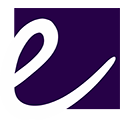
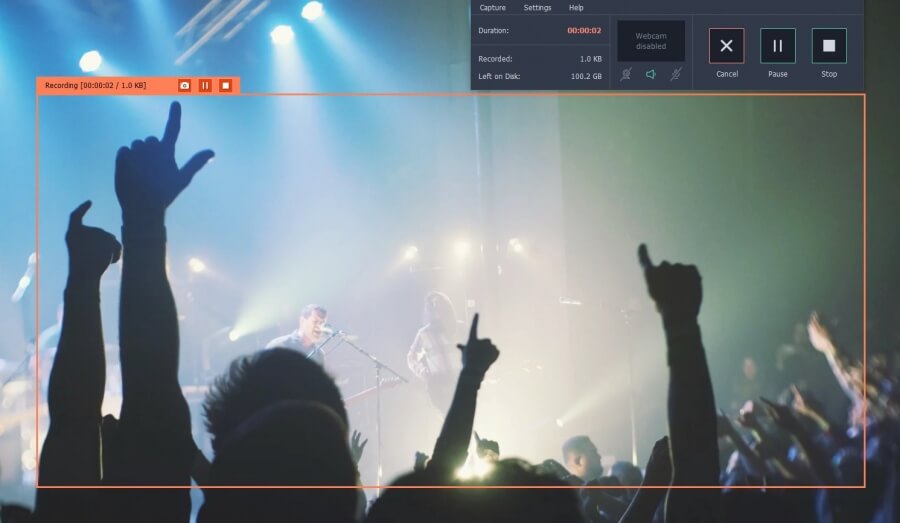


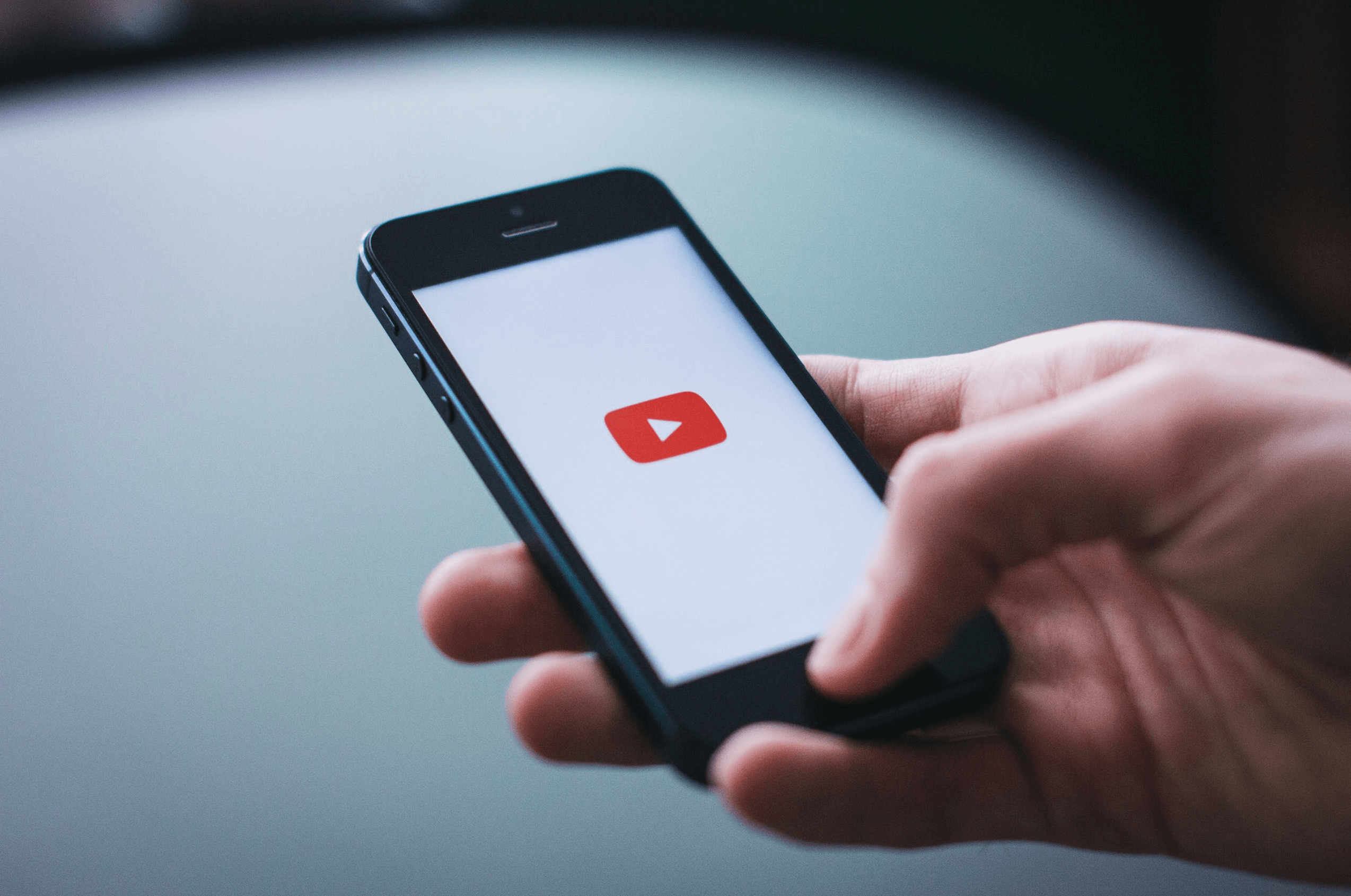

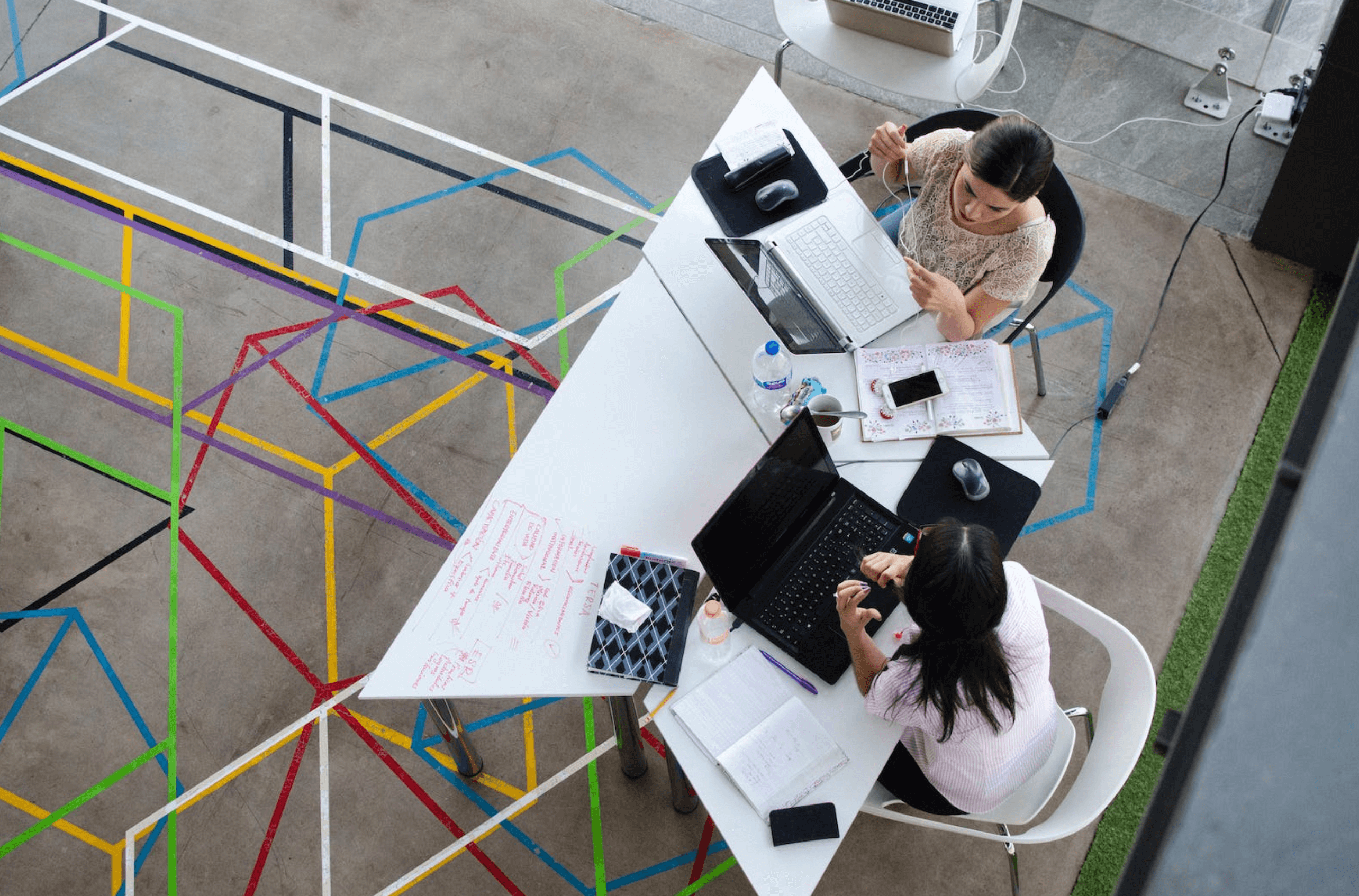
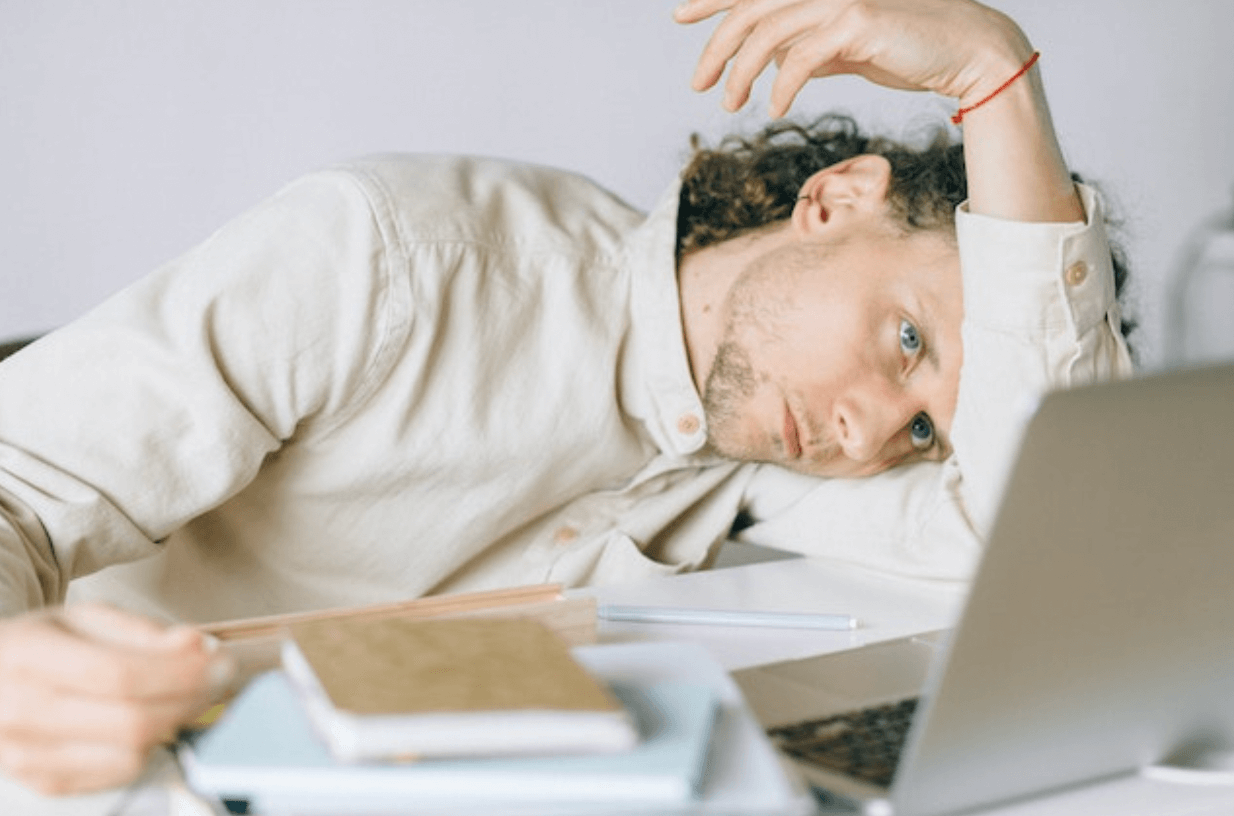




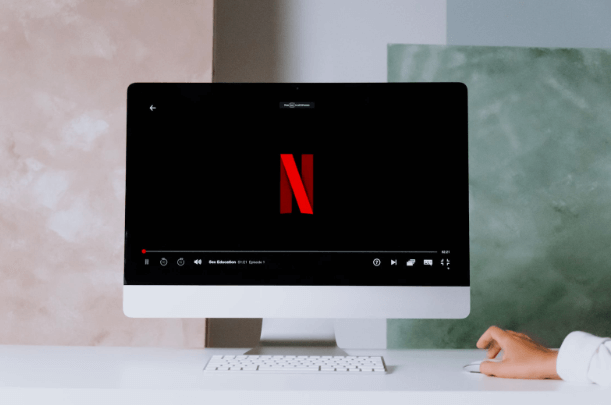



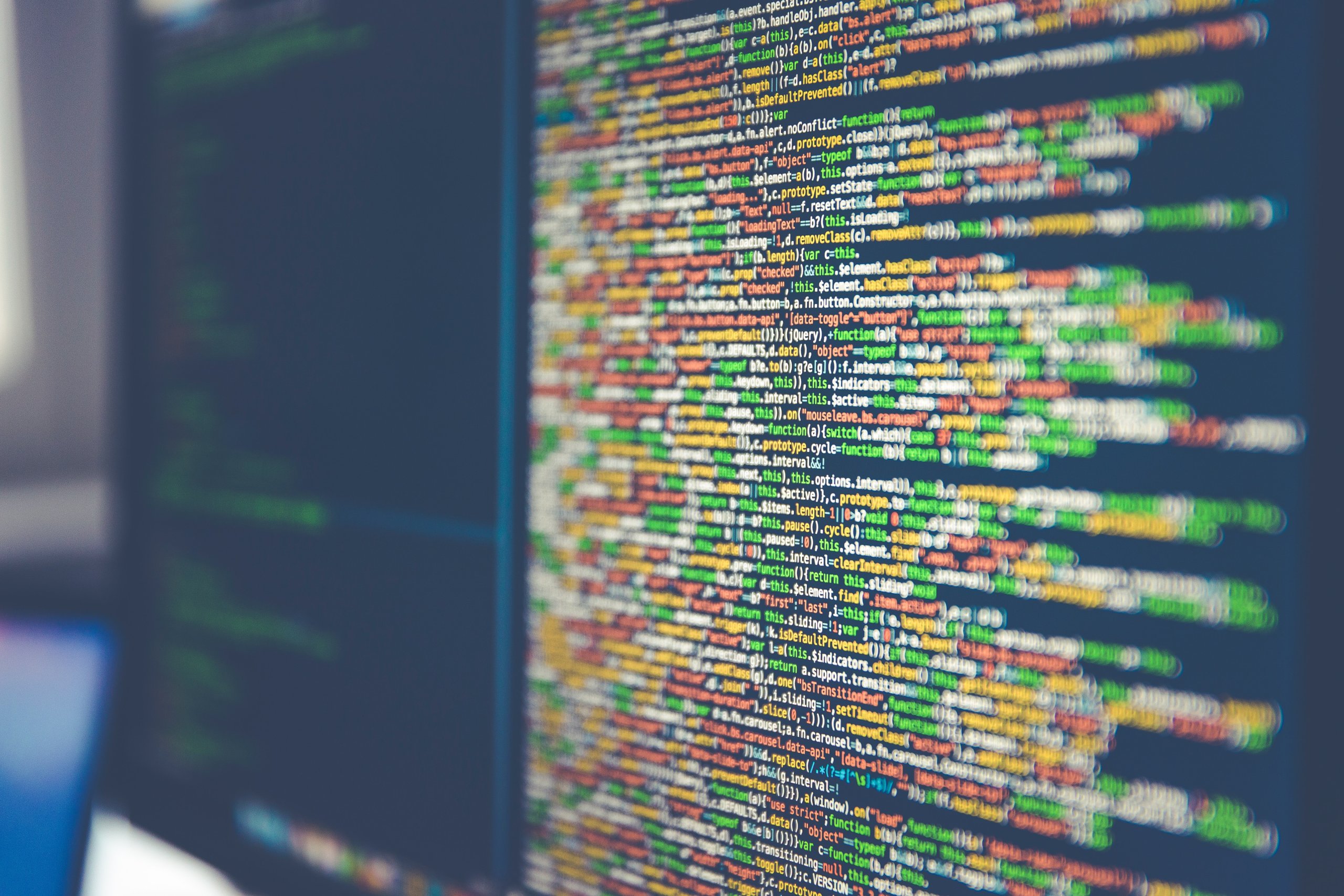





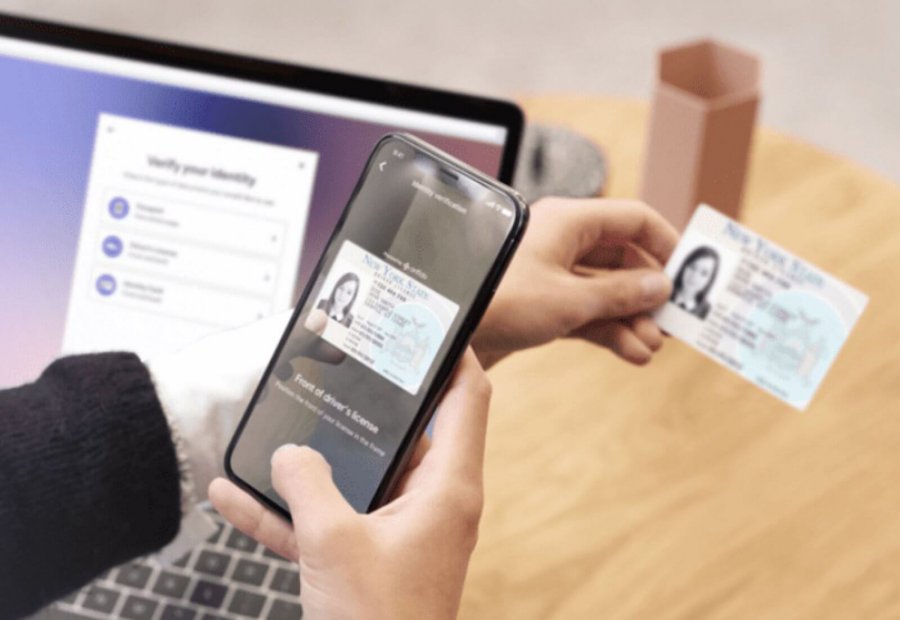
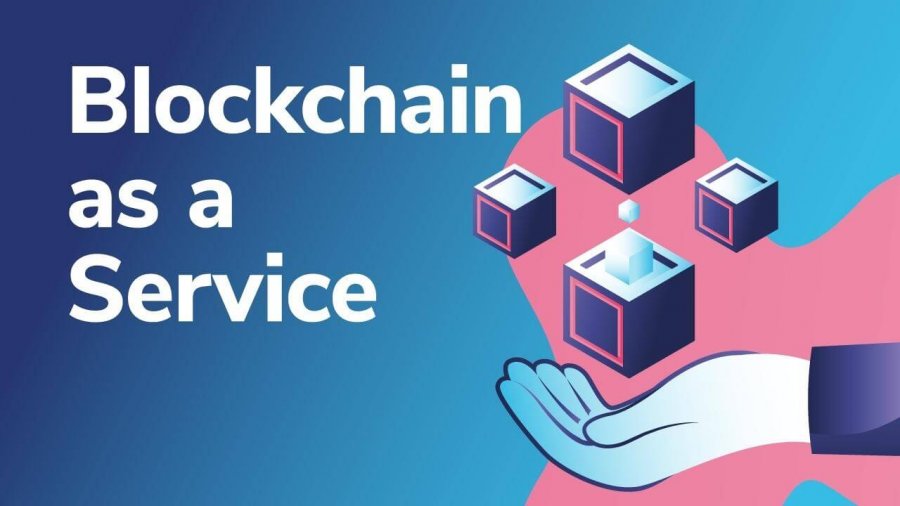

Leave a Reply