Movavi Photo Editor for Win is a photo editing software developed by Movavi. The software is designed to be a better alternative to other free photo editors. The Windows Paint program lack a lot of features and you will often find yourself having to look for other programs to complete your photo editing. It can be frustrating when you couldn’t find a single free photo editor that can let you professionally edit your photo.
With Movavi Photo Editor, all the tools you need for picture editing are in one place. Movavi Photo Editor is the best option if your work requires you to use photos all the time. It allows you to do all the basic photo editing stuff such as add filters, text and effects. The following are the three features you can find on Movavi Photo Editor.
- Rotating and Flipping Your Photo
One the feature in the windows photo editor is the photo rotation feature. In the rotate tab, you will find a photo rotating/flipping tool. The tool can be useful if you have a photo that is not in the right orientation and you want to flip it to make it look straight. Movavi Photo Editor allows you to flip a photo horizontally or vertically. You can also flip the photo by 90 degrees to the left or right.
The straighten tool is a handy tool for beginners who keep on taking crooked photo. With the straighten tool, you can straighten a photo that is crooked by any angle. To make sure you straighten the photo properly, you can make use of the level tool. The level tool will draw a straight horizontal line to provide a visual guide for you to straighten a photo.
- Add Words on Your Photos
If you need some text to be added on the photo, you can go to the text tab and click on the Add Text button. The text box is the rectangle frame in dotted borderline. You should double click on it to insert the cursor so that you can start typing the text in the text box. To increase the text box size, you just need to drag the corner and stretch it to the desired size. You can edit the font to make it look attractive to grab the attention of the audience. The text editor in Movavi Photo Editor gives you full access to all the fonts that are installed on your computer. You can choose simple fonts like arial so that displays clearly and allow people to read it easily. You can install new fonts on your computer and it will show up instantly in the Movavi Photo Editor’s text editor.
- Removing a Background from Your Photo
The background removal tool in Movavi Photo Editor can clip away the background and leaving only the main subject in the photo. Before the background can be clipped, you must first mark the main subject and background. The main subject which is the object that you want to keep in the photo should be painted with the green brush tool. On the other hand, the background which you want to delete should be painted with a red brush tool. You don’t need to make sure the entire area is painted. You just have to use the brush tool to draw a green line along the border of the main subject and the background tool will know that it is the main subject. The background can be crossed with the red brush tool. When you want the background to disappear, you just click on the step 2 button and it will cut out the background that is selected in red.
Conclusion
In conclusion, Movavi Photo Editor is a versatile photo editor that allows you to optimize your digital photo in the easy way. It is suitable for small photo editing tasks such as removing slight imperfections like skin spots or lines in the photos. On top of that, it also offer a lot of great effects filter that can enhance your photo.

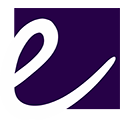
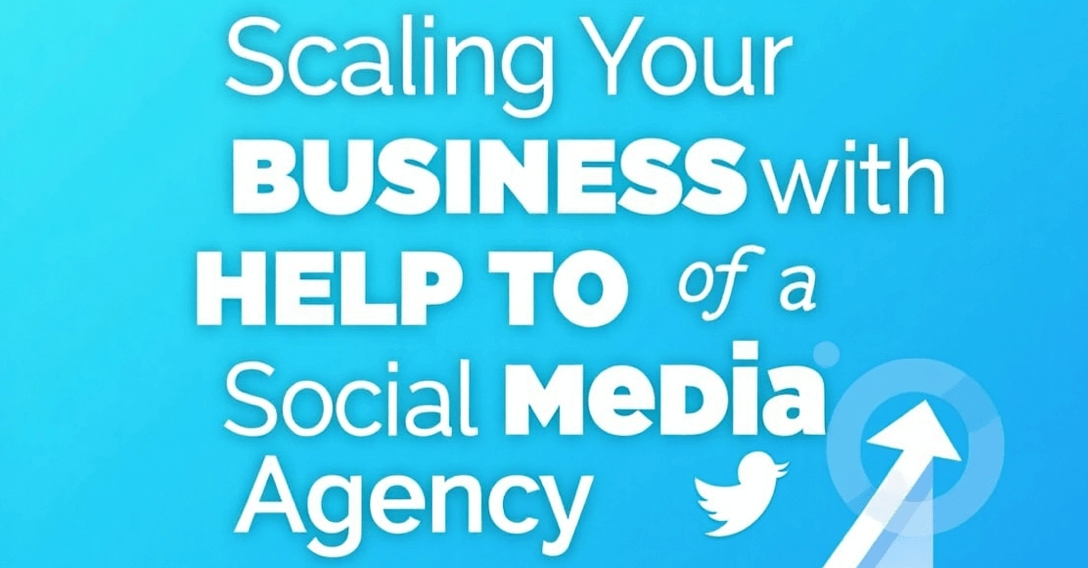







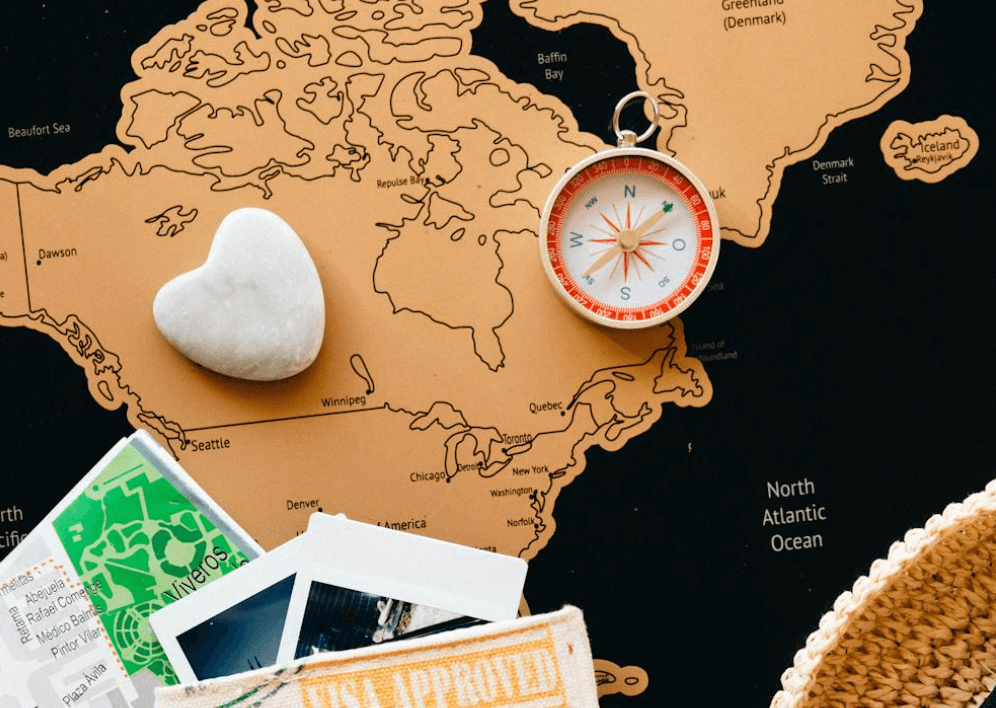









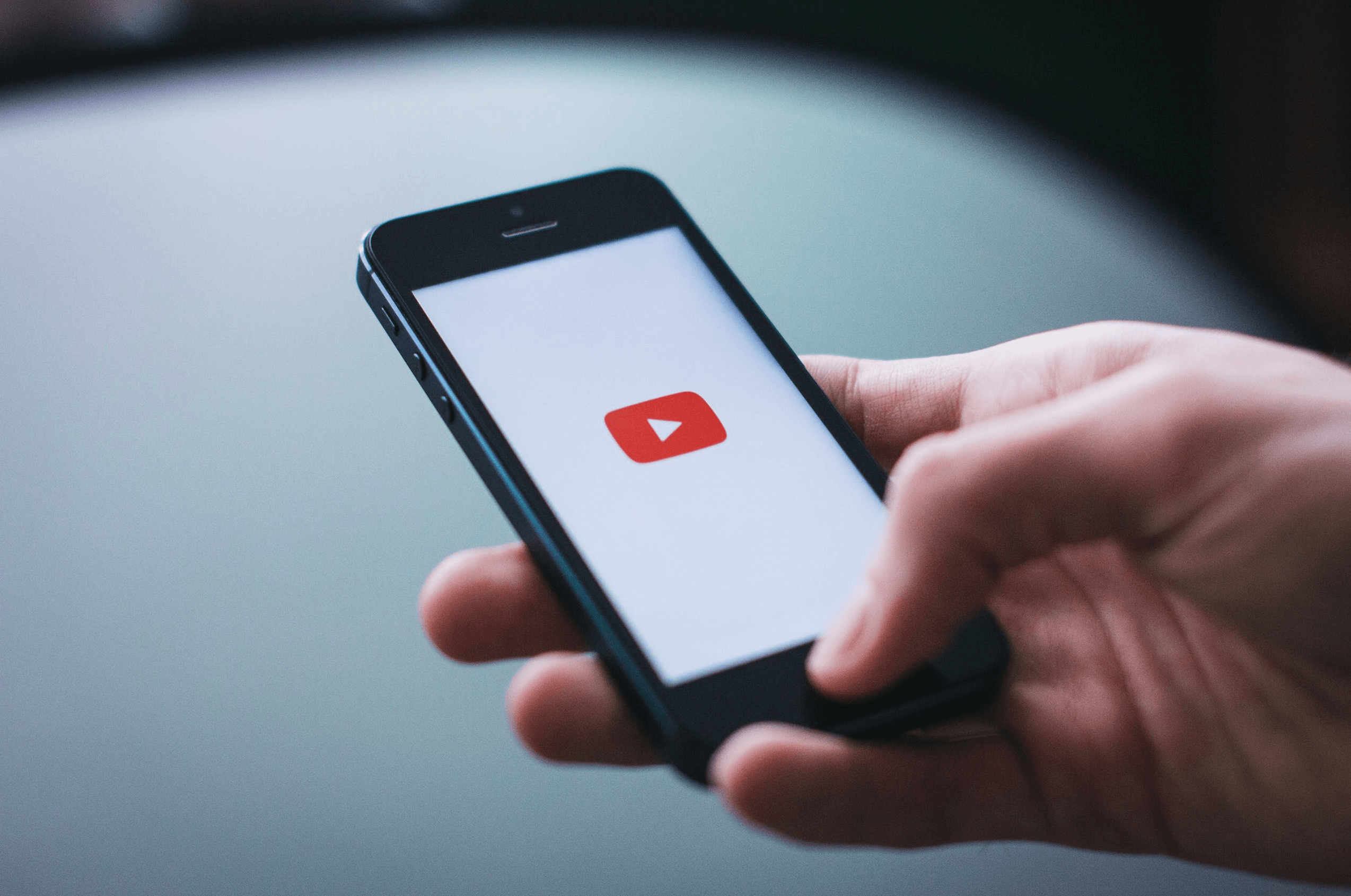


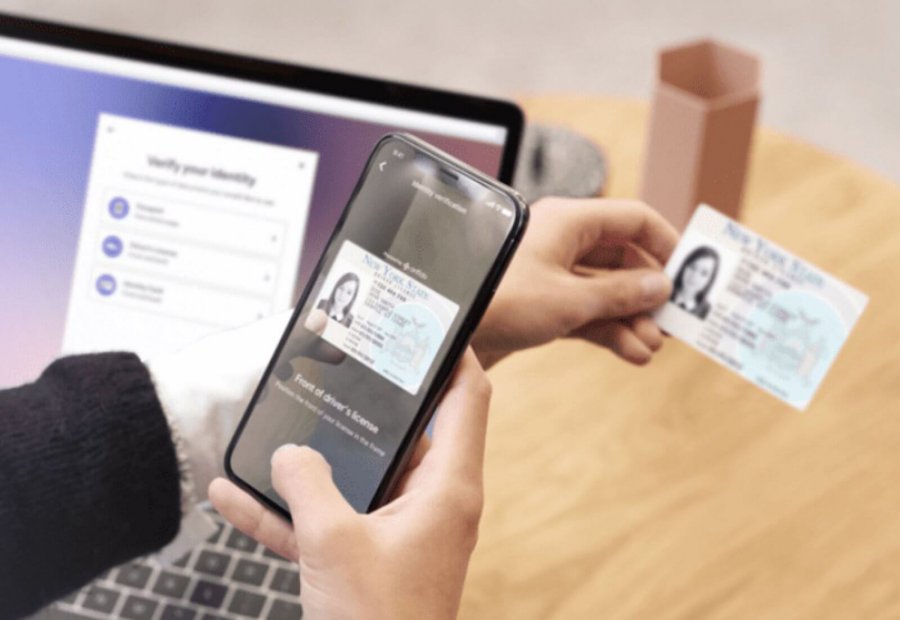
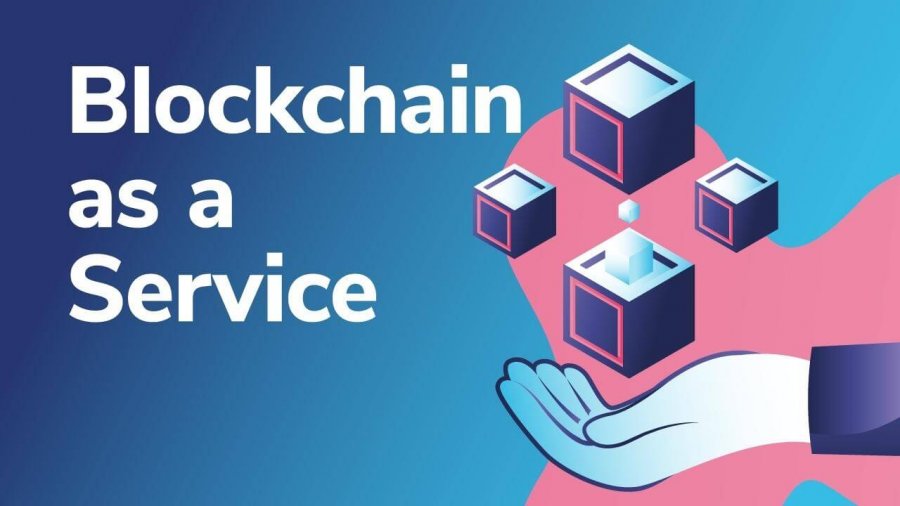

Leave a Reply