If you are a user of Mozilla Firefox, you may enhance your browsing experience and save your precious time making Firefox faster. Yes, there are some simple tweaks that you can do in the Firefox settings, which will make the load browser page faster. You may ask a computer support provider to help you in this regard. Or else, go through this article and learn how you can do it.
Mozilla Firefox is one of the most modern web browsers, and it has the largest user base in the world. Although Google Chrome, its nearest rival, is giving tough competition, it is still used by a maximum number of users. You just need to make a few ‘under the hood’ changes in the browser’s settings. It will make Firefox run faster, and even you will experience faster downloads.
Since the Firefox browser is still in development stage, having few open bugs in it, some people ask for the tips to make the browser work faster than any other free web browsers. There is another add-on available called FasterFox which is developed by an independent developer to tweak the speed in Firefox browser. This is a free add-on which can be downloaded from the Mozilla web site. Many people have experienced the increase in the speed in web browsing after the add-on is included in the Firefox web browser.

Before we move on, it would be advisable to check your broadband connection speed before and after these changes.
The second thing what you need to do to make Firefox start faster is to set its priority to ‘high’ through the task manager. Then you need to try Pipelining Trick. Enabling a feature called ‘pipelining’ you can make the browser send several requests to the server. This ultimately results in faster page loading. Don’t know how to enable pipelining? Just type ‘about config’, (without single quotes) in the Mozilla web browser and press enter. You will get Firefox warning mentioning system instability if changes in settings are made. You do not need to worry about this, just click ok.
This will bring a list of Firefox settings. Type ‘Ctrl + F’ and find the following settings: ‘network.http.pipelining’ and ‘network.http.proxy.pipelining’. Set their Boolean values to ‘True’ by double-clicking on them. Locate ‘network.http.pipelining.maxrequests’ and double-click on it and set its value to 8. This will decrease page loading time and make the web browser run faster.
Now type ‘about config’ in the address bar and right click for creating a new integer variable. The preference name should be ‘content.notify.interval.’ Set its value to be 500000. Now create a Boolean variable by right-clicking on the page. You should name it as ‘content.notify.ontimer’ and set its value to ‘true’.
Tweaking the content switch threshold loading time, you can help to increase the speed of Firefox browser. Type ‘about config’ in the address bar again and right click to create an integer variable. Give the name ‘content.switch.threshold’ and set its value to 250000. It is also recommended to increase the browser Cache size.
Alike other browsers, Firefox also store certain pages in its cache at the time of browsing and once these pages are opened up once, it will load the page faster next time. Increase the cache size. Go through ‘about: config’ for increasing the cache size. Create a new integer variable by right clicking on the page. Name this as ‘browser.cache.memory.capacity.’ Set the value to ‘65536’. Restart the browser, due to the larger cache; Firefox will work much faster.
Doing these tweaks, you can make the Firefox run faster. You can get tech support from a reliable PC support provider for more help in this regard.
FasterFox is found to have accelerated the speed of loading a web page. When compared with the other browsers, it is observed that the time taken for loading a web page is reduced by a few seconds. FasterFox will increase the amount of processing power and the way the browser sends the page request per second to get the web page contents to be displayed in the browser. Some of the settings in the Firefox browser exceed the recommended specifications and even create a strain of the web servers. But this will problem on the web server will not impact your system or network connection performance. When many computers access the same website through Firefox installed with faster fox, the web server may undergo stress and may crash also.

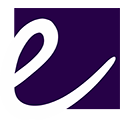
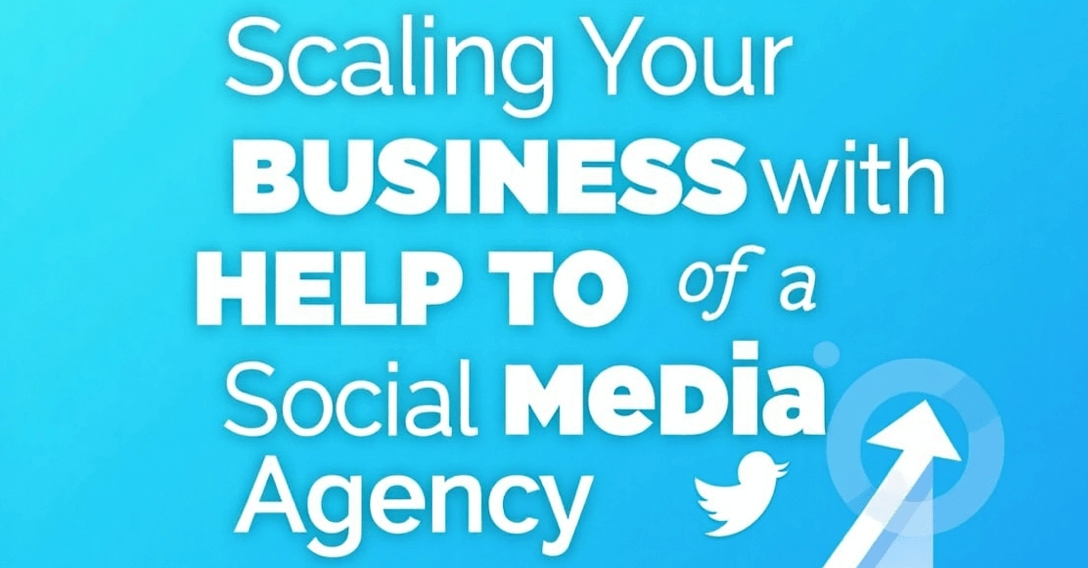


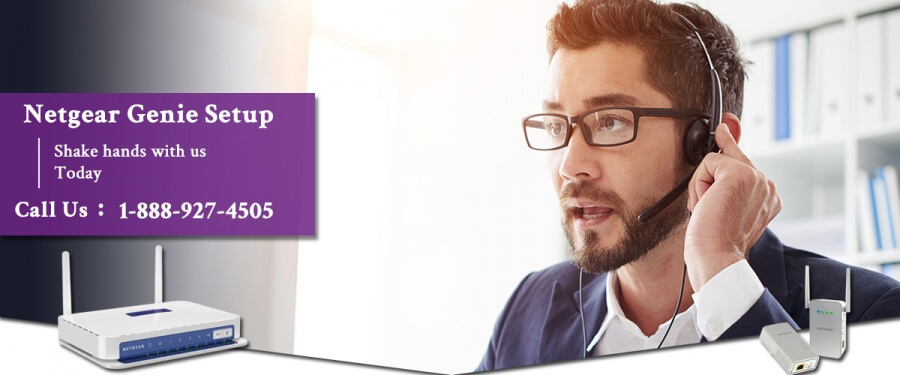




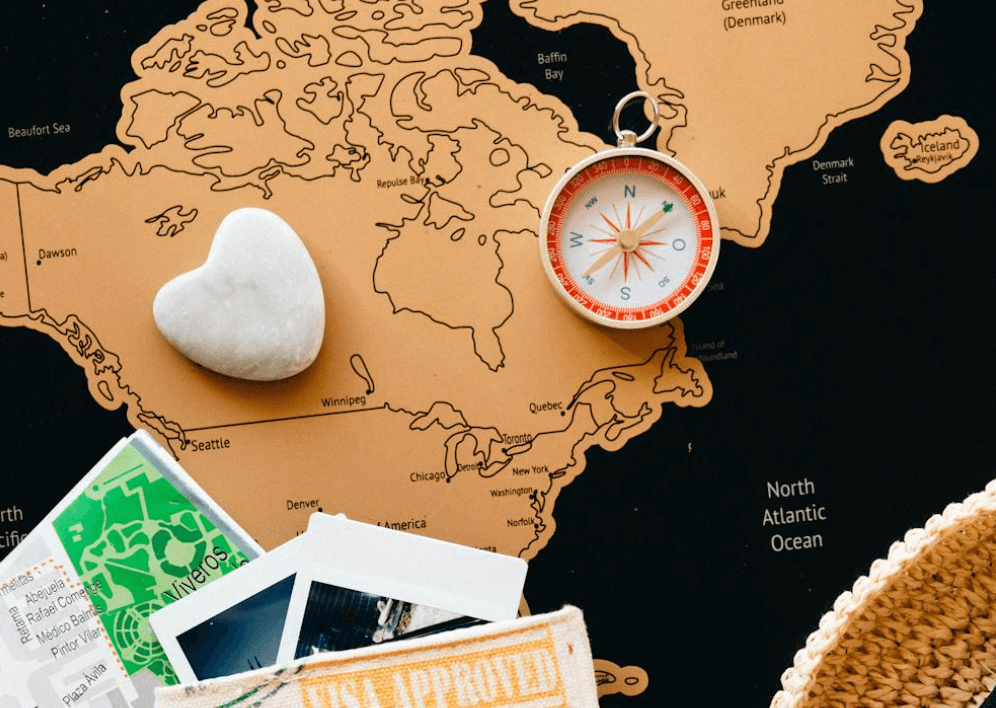









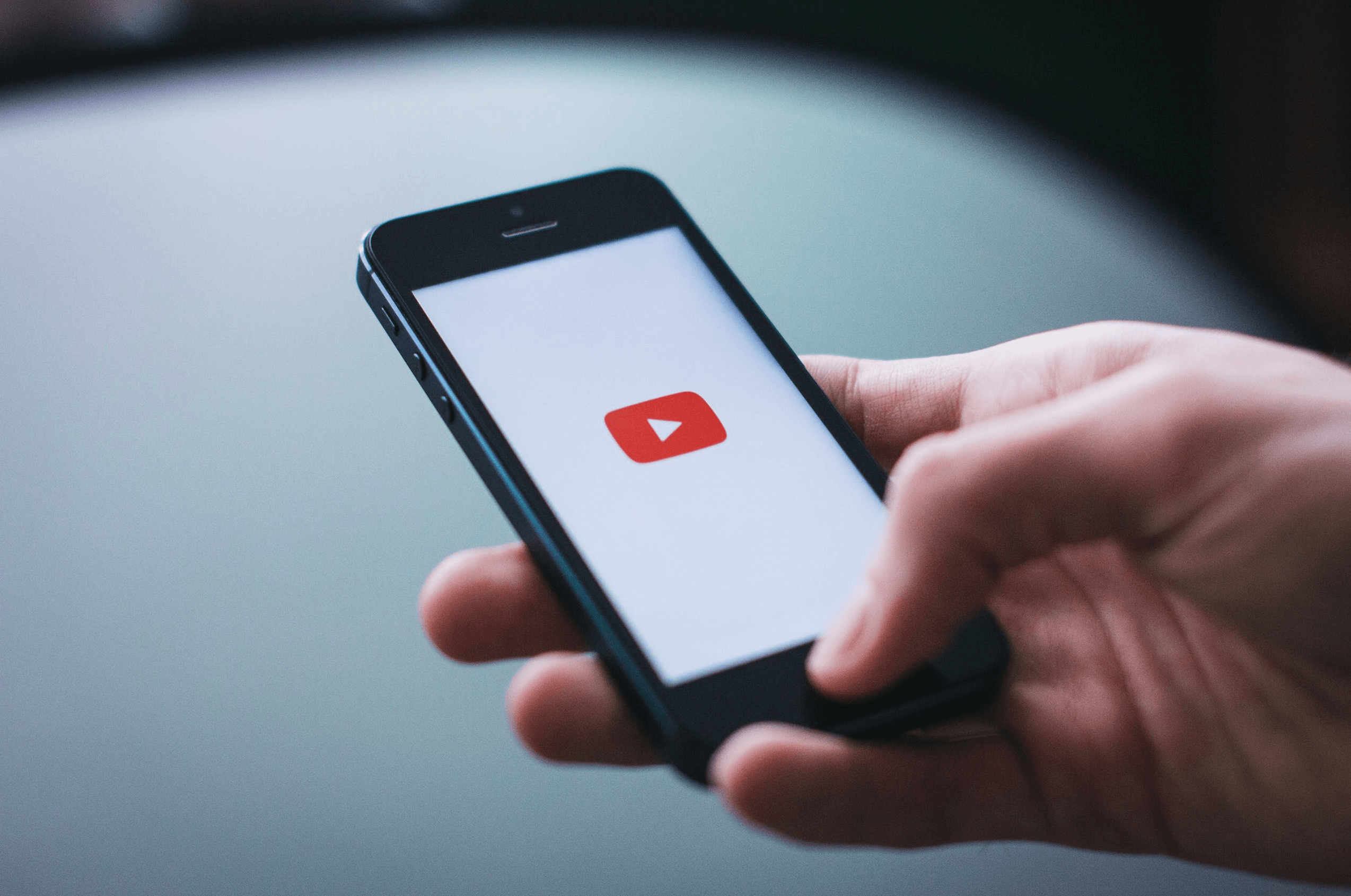


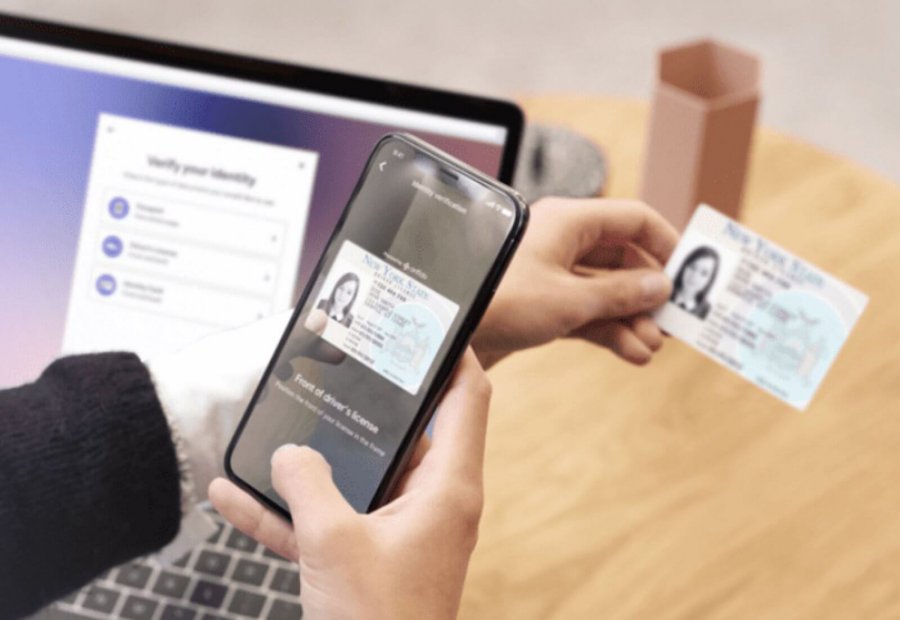
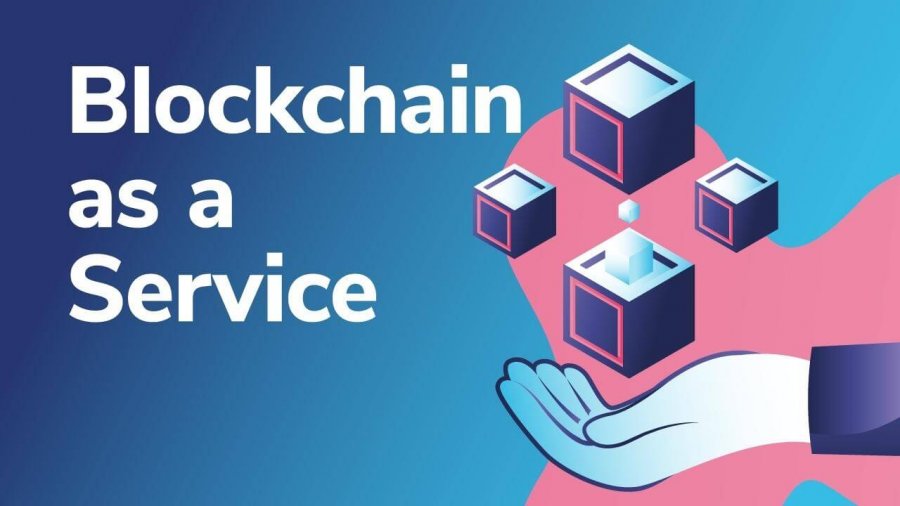

Leave a Reply