
Ball mice have slowly but surely bitten the dust in the technological world. Where ball mice left off, laser mice have picked up. Laser mice, however, began as annoying hiccupping devices. That is no longer the case, of course, and now with Microsoft’s Touch Mouse, they have taken the combined laser sensor technology and touch-navigation technology to new heights.
The Touch Mouse is listed at $79.95, a seemingly expensive price tag for a piece of equipment so tiny. However, readers will soon find out that this price represents the necessary premium that users must pay in order to get the best of the best.
The Touch Mouse is very impressive. That’s the bottom line. It is easily better than the Apple Magic Mouse, which pioneered the combination of touch pads with mice. The sleek, universally usable form of the Touch Mouse is where its solid reputation begins.
It is constructed of a black matte plastic that allows it to feel clean and snug under users’ palms. The crevice down the middle of the device separates the left from the right button, which are identical. Touch Mouse is made for use by lefties or righties. All that’s required is to switch the default righty setting to lefty.
Another optional feature is one of the most important; the touch capabilities. There are dark golden X’s and a rougher surface that mark where the touch-sensitive area of the Touch Mouse begins and ends. The touch pad portion is quick and responsive, and never confuses accidental swipes of your other fingers or palm for a command. Nor does it matter if you have moist hands.
The commands are varied, and offer a touch recognition set that is invaluable to maximizing users’ time. The traditional one finger touch is reserved for scrolling left, right, up and down. The mouse recognizes hyperscroll with a quick swipe of the sensitive area with one finger.
To the side of the mouse, the sensitive area is allocated for thumb movements, which can control an image slideshow, forward and backward navigation in web browsers, and playlist browsing.
Moving your finger forward on the mouse maximizes the selected window, while bringing it back will reset the window size to its previous state. Two fingers stretching from the middle to the sides will enable Windows 7’s Snap feature, which commands the selected window to expand to half the screen. Finally, three fingers moving forward will display all windows open in the operating system, while bringing them back will minimize them all.
Overall, the functionality is smooth and exact, with little to no lag. The BlueTrack technology allows the mouse to read on various desk surfaces. Also, with a fast and customizable device like the Touch Mouse, gamers are in for a treat.
The Touch Mouse runs on two AA batteries, and works wirelessly with the USB dongle, which when not plugged into the computer sits snuggly on the underside of the mouse. This compact thing is a must.

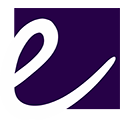
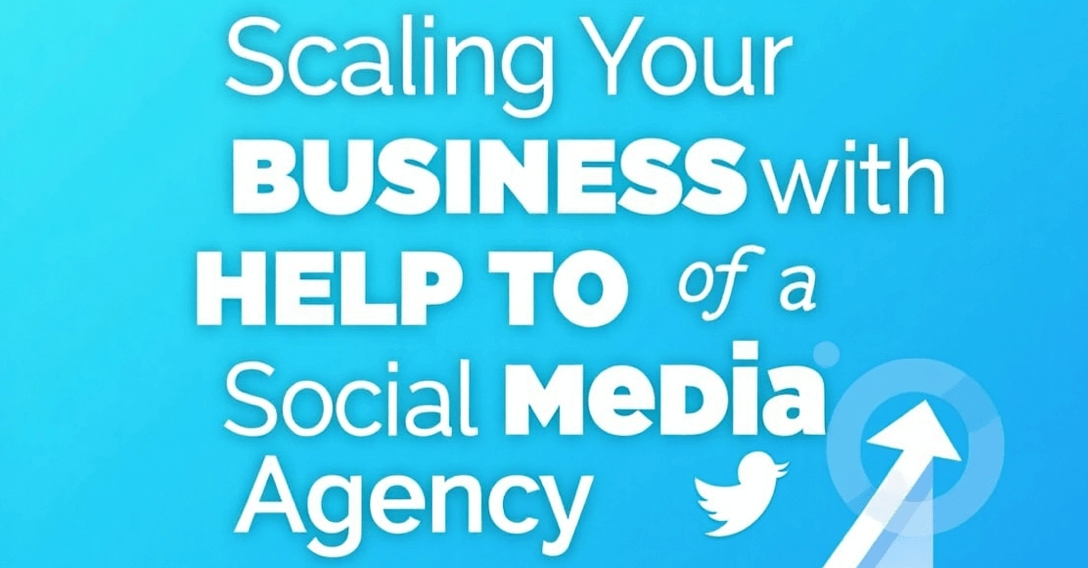







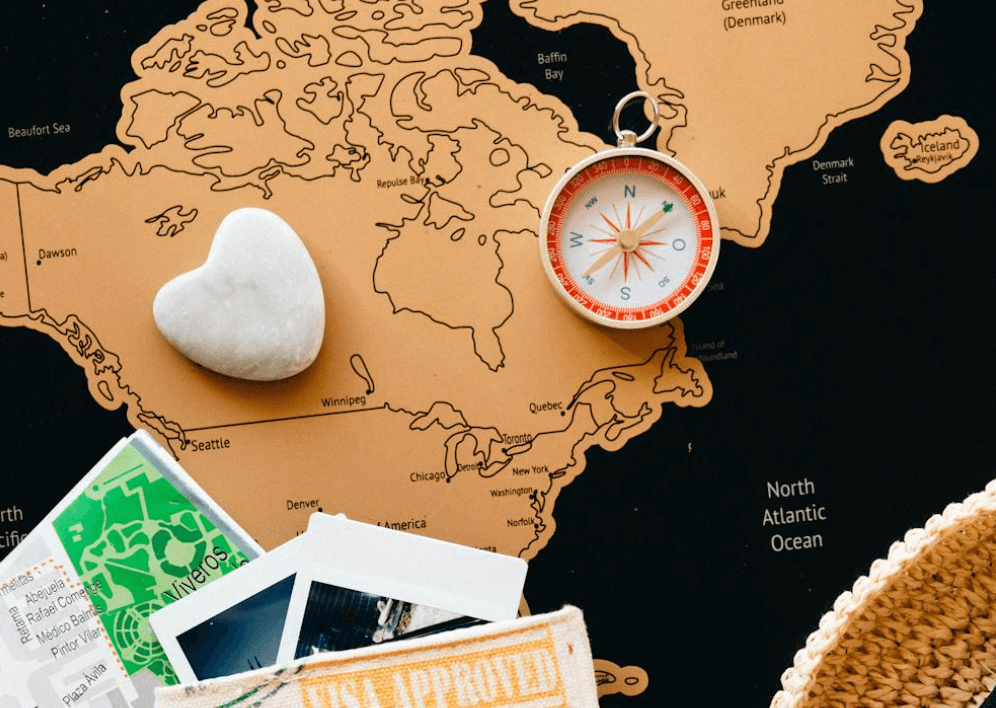









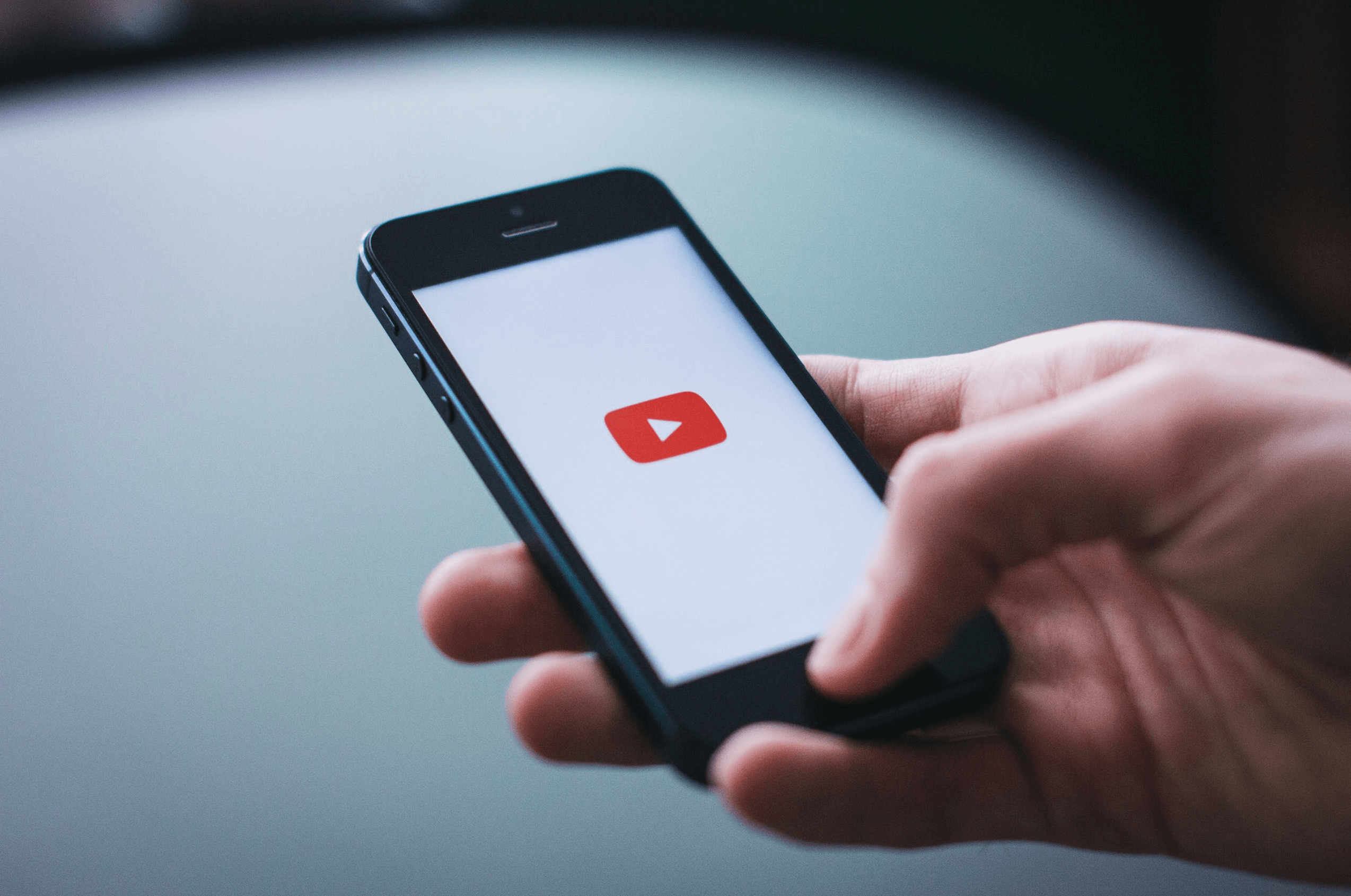




Leave a Reply