Improving your site’s navigation is one of the crucial parts of gaining online recognition, with over 90% of users confirming that a good navigation is the most important factor of a website. It draws the line between clicking away instantly, and sticking around and actually making a purchase. By making the proper strategic moves, the bounce rate decreases, the traffic increases, and your journey towards digital success gets one step closer to achieving. To guide you in those tasks, let’s break down some key points to their core to get a better understanding on how to accomplish it with sticky elements in particular.
What is a Header?
The header contains information placed in front of the other data (body). It describes the data and what it contains, so it can help with managing the same data.
On a website, the header is the top part of a page that holds the main information about the company. It also contains a navigation bar that helps visitors browse a page with ease.
Why is the header important?
The header and footer are key components of a site. Without them, you would be anonymous; you wouldn’t be able to show your logo, your company name, nor more information about your business.
This is where the importance of having a header on your website comes in. The header on a website contains highlighted information about your company as well as options for easier use of the site. With minimal effort, visitors will get all the information that they need without the need to navigate through the entire site (which will inevitably demotivate them to stick around).
Why is a sticky header a necessity?
A sticky menu will make your page look more professional, appealing, and give it an overall attractive appearance.
A sticky menu means that, even though you are scrolling down the page, the main navigation bar on top of the page will be fixed, and it will stay on top.
It follows your visitors down the page and constantly displaying a variety of options of your choosing.
A sticky header can determine if visitors will hang longer on your website, and if they can’t find what they need in a few clicks, their frustration will lead to leaving right away.
One study found that using a sticky menu on a website increased traffic close to 3%.
Example
You have a restaurant-oriented blog, and your website offers online ordering.
In the first scenario, there is no sticky navigation bar. A customer wants to order multiple meals, meaning they would have to go back to the top of the page every time they want to pick a different meal.
It would affect the decision-making process, whether the customer will proceed with longer orders since it consumes more time.
In the second scenario, you have a sticky navigation bar, where there are many options to choose from on which menu the customer might be interested in.
While scrolling through one menu, the sticky elements containing other menus will be floating on the top of the page, making it easy and fast for the customer to order multiple meals.
Setting up a sticky element that’ll make it fixed and approachable in all scenarios can be easily achieved, buy utilizing a little tool called WP Sticky.
What is WP Sticky?
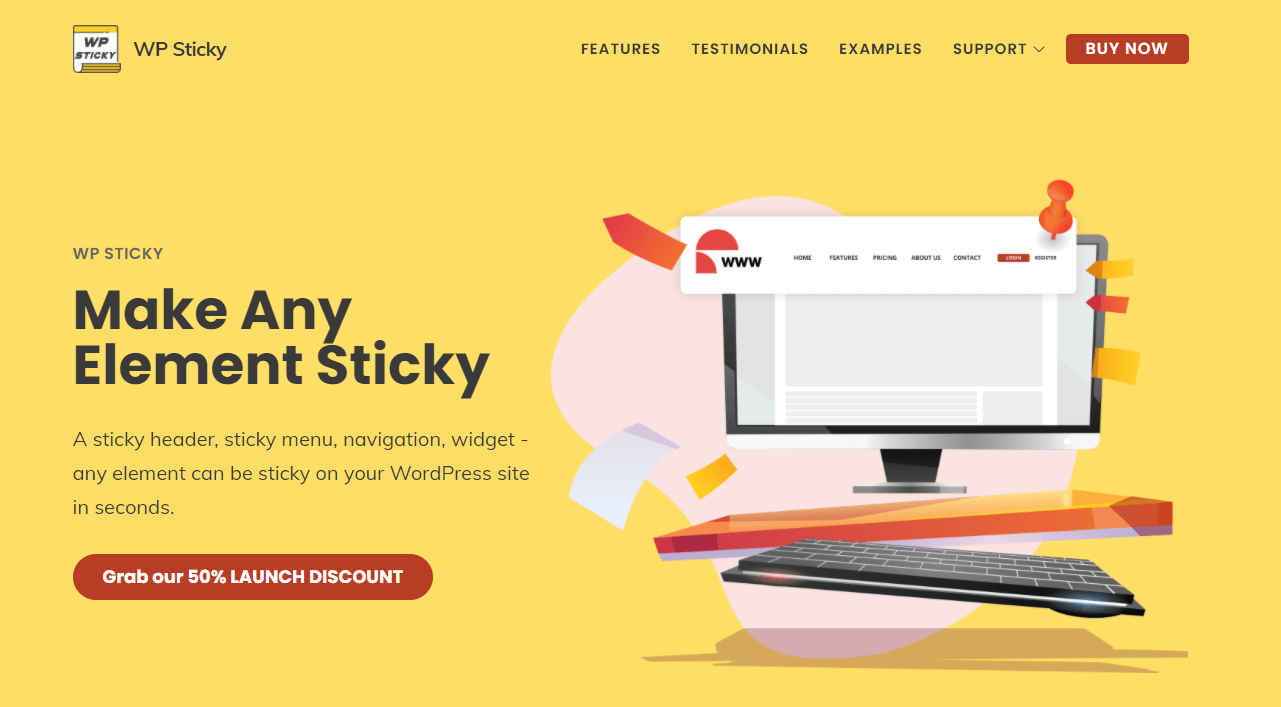
Sticky Menu, Sticky Header (or anything!) on Scroll is a plugin that allows you to make any element on your page sticky. Whether that is a sticky header, logo, widget, or menu, everything can be adjusted in a few clicks.
Visitors can scroll through the website without going back to the top of the page to use the options from the header. Just make the header sticky, and it will follow your visitors throughout their journey of browsing through the website.
The goal with WP Sticky is to make visitors as comfortable as they can get while browsing your webpage. Meaning, every crucial piece of information about the company and every necessary option is going to be floating on the top or the bottom of the page.
With a free version, you’ll just need to know how to pick the right selector for the element you want to make sticky, but with WP Sticky PRO, it is simple as clicking on the element you want to make sticky. It is called a visual element picker.
Elementor sticky header
Sticky Menu, Sticky Header (or anything!) on Scroll is compatible with Elementor as well.
Elementor lets you design and edit headers with the easy drag-and-drop option.
You can use the pre-designed block or create one yourself from scratch.
So you can create the header with Elementor and make it sticky with Sticky Menu, Sticky Header (or anything!) on Scroll.
Features
Any element can stick – you can stick elements like a sticky menu, sticky header, widget, sidebar, call-to-action box, banner ad, or basically anything you desire. With the PRO versions, you can make multiple elements sticky.
Positioning from the top – spacing between the sticky elements is important, and with this option, you can add or reduce any amount of space to make your sticky header to your liking.
Enable for certain screen sizes only – you can set screen size, of which you want your sticky element to show.
Enable only on some pages – you can choose which elements you wanted to be sticky and which not to be sticky on the entire site with WP Sticky PRO.
Push-up element – you can choose any element lower on the page and make it push up once you scroll past it.
Admin Bar aware – this mode works excellent with the admin toolbar, making sure it doesn’t overcast it, or the admin toolbar doesn’t overcast the sticky element.
Z-index – by adding it, it secures your sticky elements to be visible without any other elements interruption.
Legacy Mode – a new approach of making elements sticky was introduced in 2.0.
Dynamic mode – this mode has dealt with some of the responsive theme issues.
Debug Mode – it will alert you if and why your element won’t stick.
How to use it?
Once you have purchased the WP Sticky PRO, the first thing to do is to download it, and you will do that by clicking a link sent to your email address.
The next thing to do is to add a plugin. It will take you to a new page and ask for a ZIP file that you have already downloaded and then click the “install now” button.
Activate the plugin, enter your license key, and you are ready to go.
Chose a nickname for your element, and with a visual picker, click on an element you want to make sticky.
We can start with a position where you can choose to place your element on the top or bottom page. To make sure it is positioned right where you want it to be, you can adjust the space between the top of the page and the sticky element.
Select on which device element will appear sticky. Choose fade-in or slide-down effects for your sticky menu.
To make it more appealing, select a background color that suits your page design and color.
Or if you can’t decide on which color is the best one for your sticky element, you have an opacity option, where you can make your element more or less transparent.
Conclusion
Just creating a great header sometimes isn’t enough. It has to be how you apply it to your page as well. That is when WP Sticky can make your job much easier. Pick everything off the screen, make the adjustments in a few simple clicks, and boost the user experience that your site deserves.

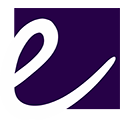
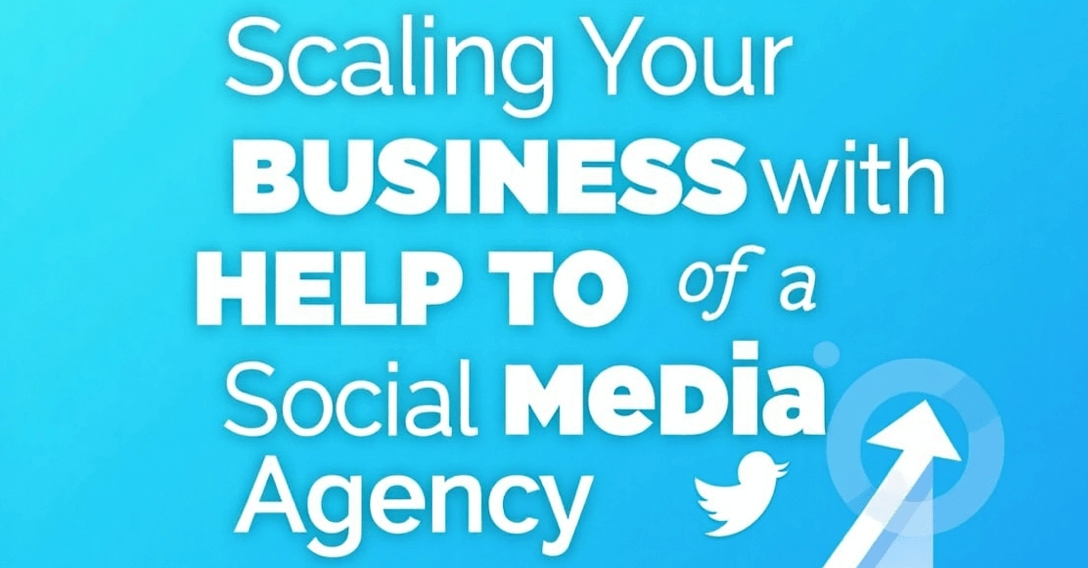

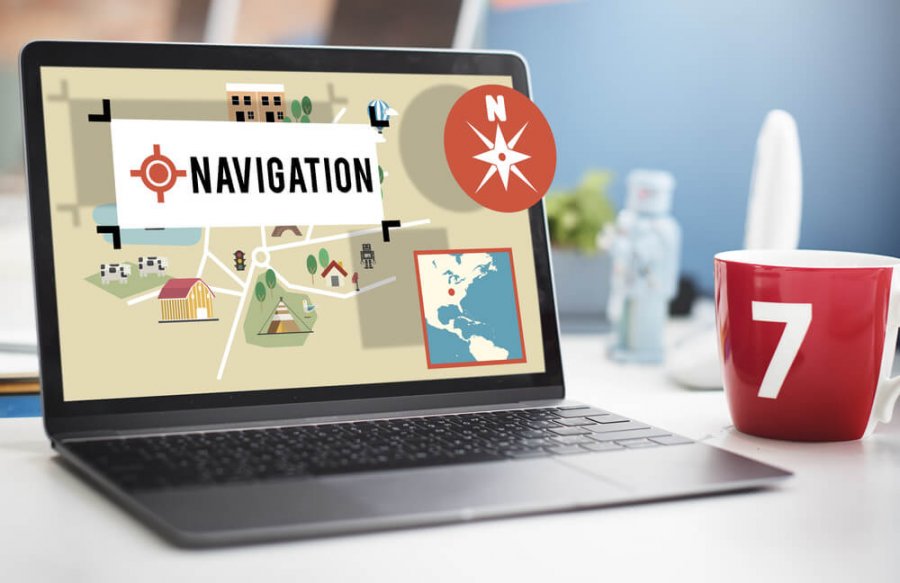




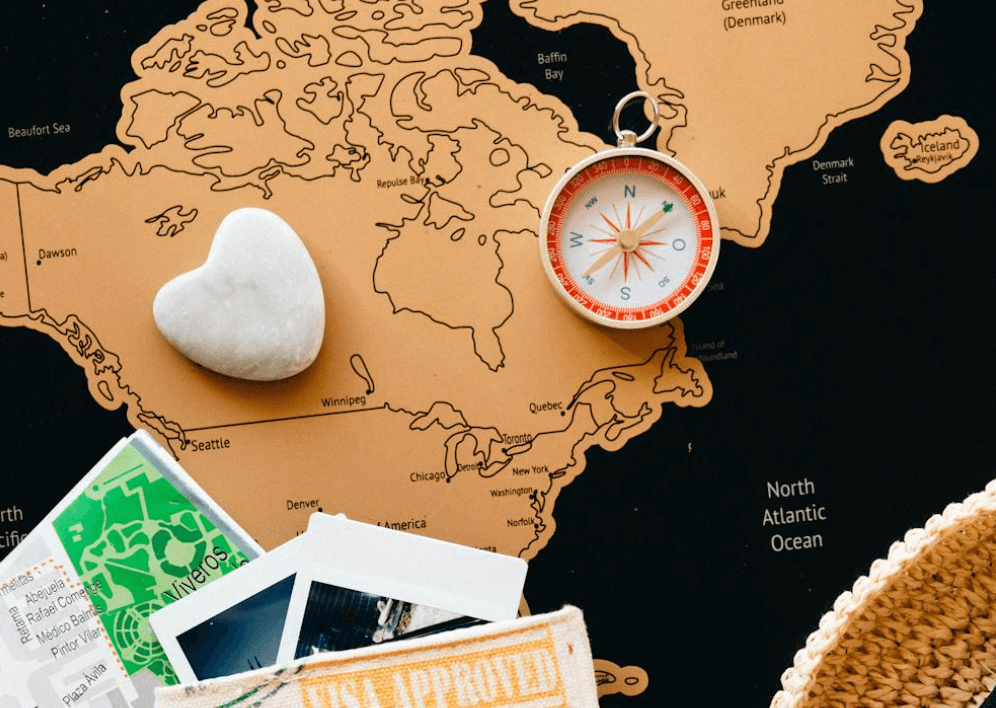









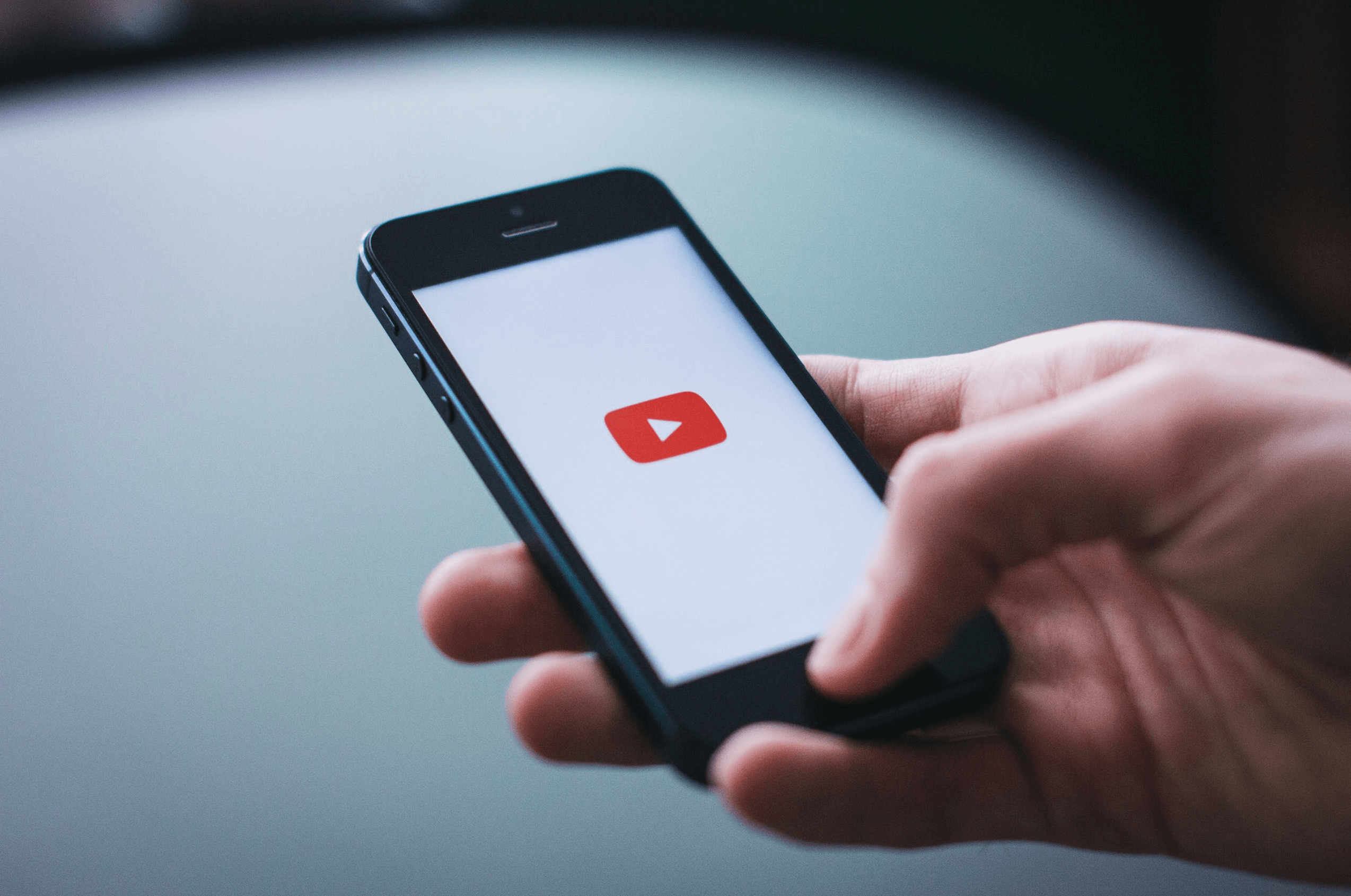

Leave a Reply