It is surprising how so many Android users are unaware of the Developer Options menu in their smartphones and tablets. While this feature is designed mainly for developers, there can be some exciting things users can do in their android phone’s developer mode.
The Developer Option is usually hidden in the older versions of Android. This is mainly because normally users wouldn’t need to access the feature. Also, doing so unknowingly can mess up the device and thus is kept out of sight.
However, if you are a geek and have set out to experience what the ‘developer mode’ has in store for you, you first need to enable it in the setting.
Here’s how you can access the developer options menu:
Step 1: If you are using your android phone, simply open the Setting Screen, and scroll all the way to the bottom and tap on ‘About phone.’
Step 2: Drag the screen till the end, and you will see a tab titled Build Number.
Step 3: Now comes the interesting part. You need to tap the ‘Build number’ field seven times to access the Developer Options. Tapping it a few times will display a notification on the screen with a countdown. The notification says “you are now X steps away from being a developer”.
Once you tap it seven times, the notification will say “you are now a developer!” Don’t let this newly discovered power get to your head.
Step 5: Go back, and the Developer Option will now appear right before the “About Phone” field, in the Settings. Your menu is now enabled, and it will remain on the screen until you reset your phone to factory settings.
Things you can do in your android’s Developer Mode
Once your Developer Option menu is available on your android, you can do the following five things using this feature:
1. USB Debugging
The term sounds like it will only make sense to an Android developer. However, it is a great feature widely used in Android. USB debugging enables you to create a direct interface between your computer and android phone applications with the help of USB connection.
This feature allows you to carry out various advanced tricks, including installing a custom ROM, unlocking an android phone, rooting it, and even utilizing a desktop program that directly captures the screenshots you take with your Android device.
However, it is important to be careful as USB debugging can raise security issues since it allows full access to your computer connected to your phone. Thus, avoid plugging your device into a USB port that’s malicious. To make sure you know what you are doing, the android will always prompt you every time you plug into a new computer with the debugging option enabled.
2. Access task killers
Task killers are the most pointless things on android. A task killer will do nothing but slow down your system by forcing androids to reopen and access applications from system storage and by lurking on cached data.
Doubt that? Use the developer mode to access and see how bad task killers are. Enable the ‘Don’t keep activities’ option on the screen, and your phone will instantly close and kill the app soon after you exit.
Use your phone to open multiple apps for a few minutes. You will experience how it compromises on the speed and performance of your phone as it throws out all cached data.
As exciting as this could be to experience yourself, avoid doing it. There’s a reason these features and options are hidden from an average user, who may accidentally change the actual settings and harm their device.
3. Device Animation Speed
From the main Developer Option menu, you will see more advanced features like Animator duration scale, transition scale, and window animation scale. By changing the values in these fields, you can tweak the speed of your android animation and make them faster.
If you have always struggled with a slow phone that takes ages to show animations, ramping up the values can make it really fast. You can also use these values to completely turn off the animations. However, this could lead to the appearance of bugs in some applications. If you really want to minimize them, adjust them down to a 0.5x value instead.
The window animation scale controls the speed of application windows and how fast they open and close. On the other hand, the transition animation scale determines the speed of jumping from one app to another. The duration scale handles these factors in smaller apps for animations – like buttons and menus.
4. Change device’s GPS location
You can be a little naughty with your device and even change its GPS location. You might want the apps to think you are somewhere else or want to bluff your friends into believing that. This can be done through Developer Options.
The main menu displays a field called ‘Select mock location app’ that helps with GPS spoofing. Obviously, you will also be needing a GPS spoofing app to support the change. You can consider a free app like Fake GPS location spoofer to set up the required setting for configuration and permission.
Once you are done with the app, go back to the main Developer Option menu and select your app of choice that you wish to spook. This is a great way to unlock apps that may be locked in certain parts of the world. You can learn a lot about apps through app review sites as well. Check out these Airg app reviews which can be useful in spreading the word of the service.
5. Improve speed for high-end Games
The Developer Option can help you give that extra edge to your favorite, high-end game on your premium android phone. The features under this hidden option allow you to enable advanced graphics to take your gaming experience to the next level.
Speeding up your game can result in a better-looking, smoother visual experience. However, this is only going to offer you fantastic results if you have a decent phone with GPU inside. Otherwise, this could be troublesome.
As a caution, tweaking the settings for speed and graphics of your game can also have adverse effects on your battery time and life. The effect could differ from one device to another.
Conclusion
These options, which you can access through the hidden Developer mode, can satisfy the geek in you. Accessing this mode gives you the extra control over your Android device which enables you to adjust it according to your desired experience level.
If the menu becomes too distracting and you don’t want to mess up with your device, you can hide it again without the Factory Reset setting. To do so, simply go back to the Android settings screen, tap on Apps > Storage > and Clear Data.

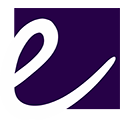

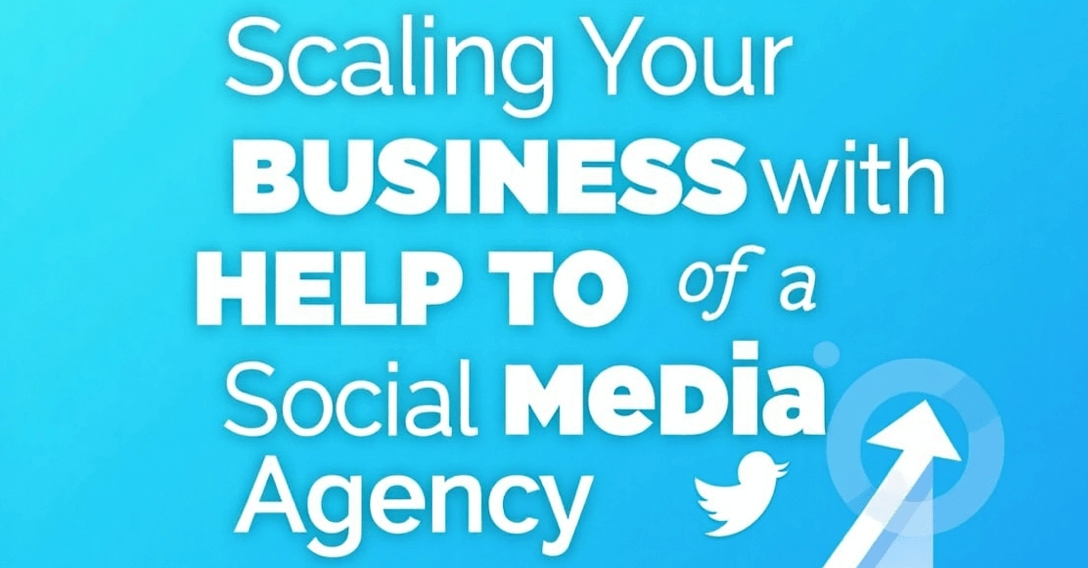






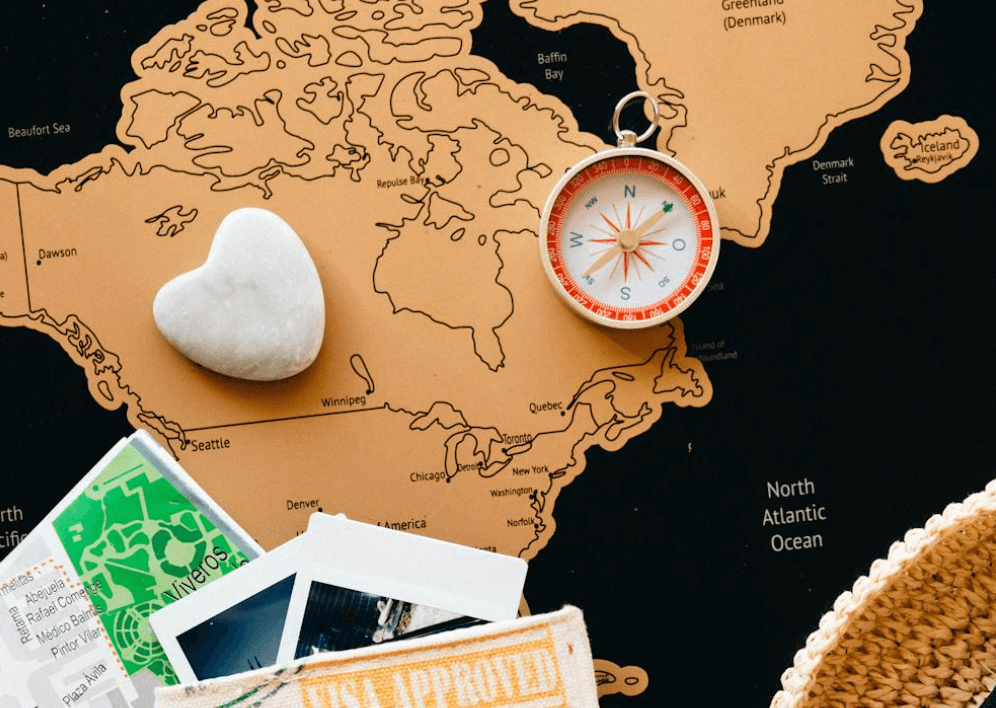









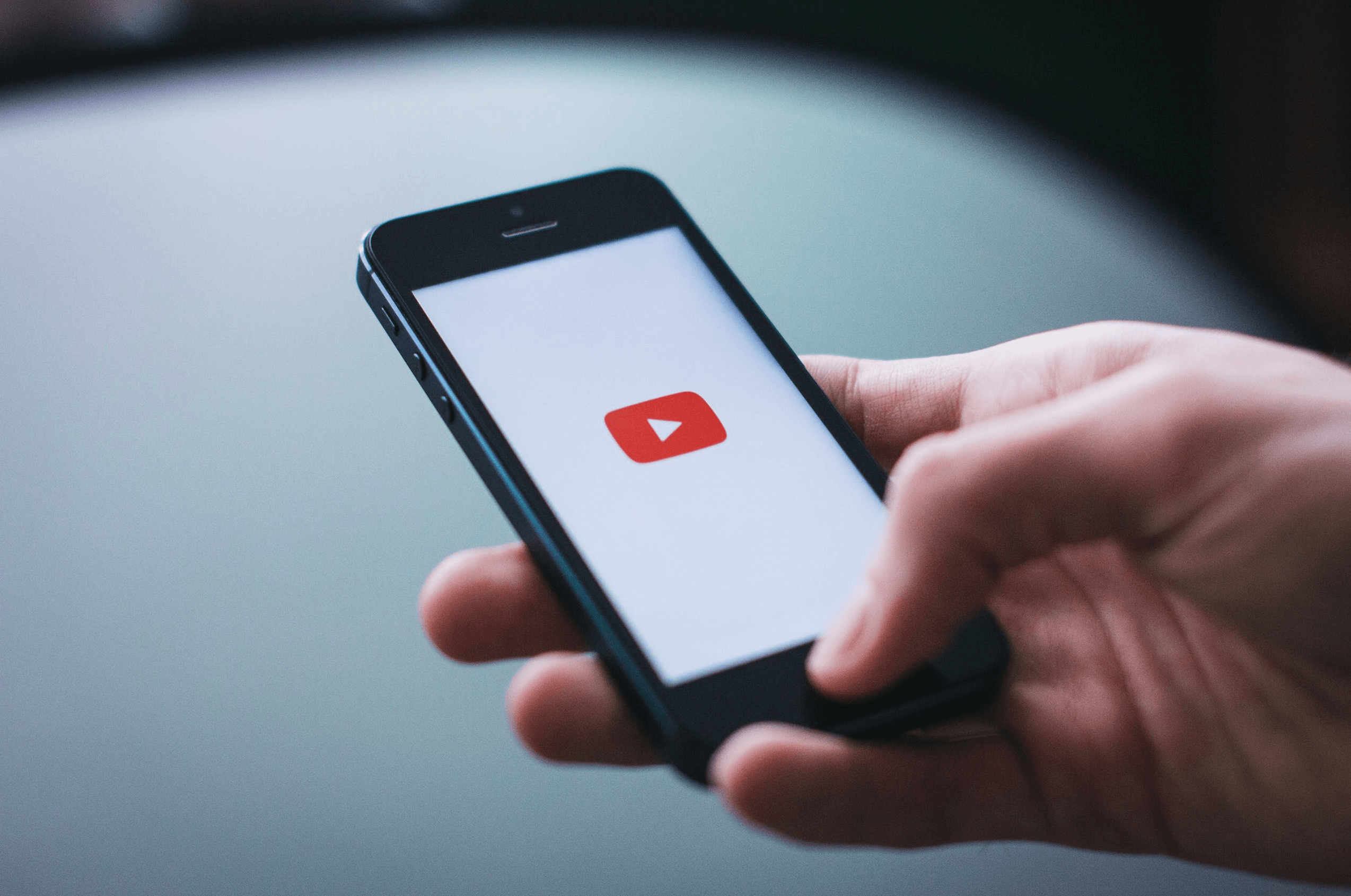




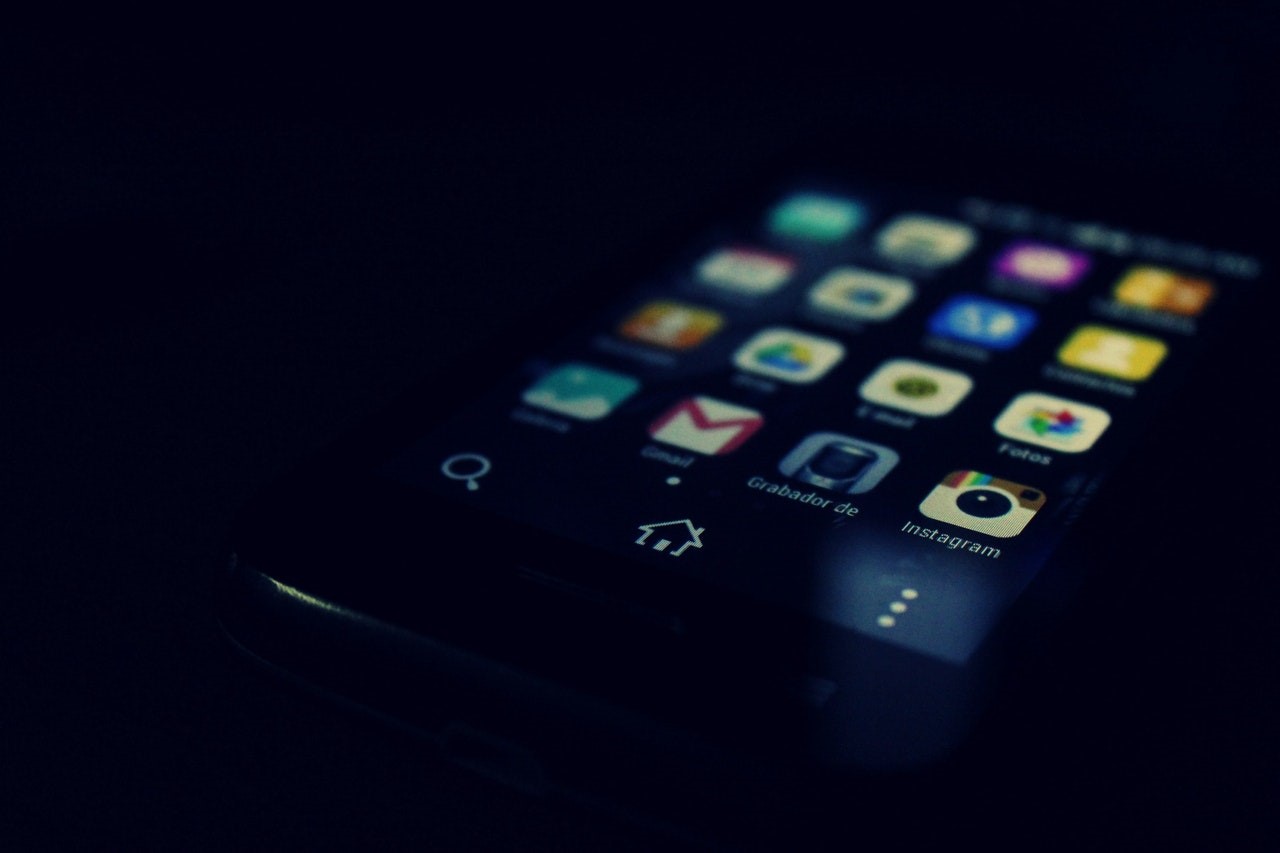
Leave a Reply